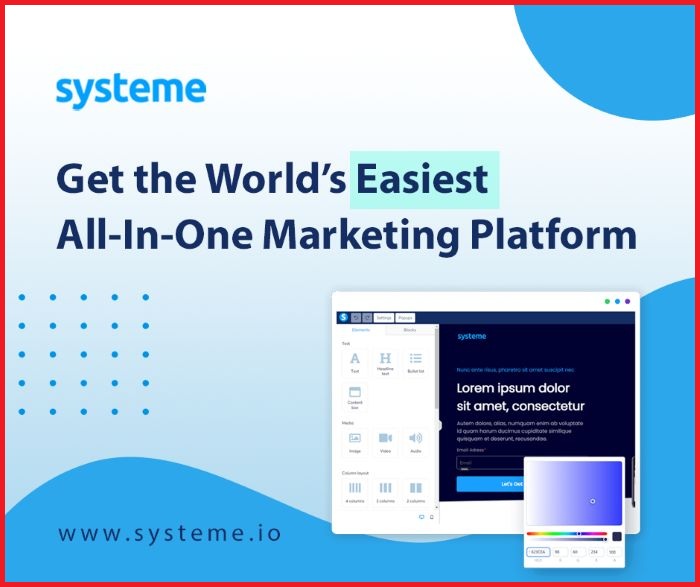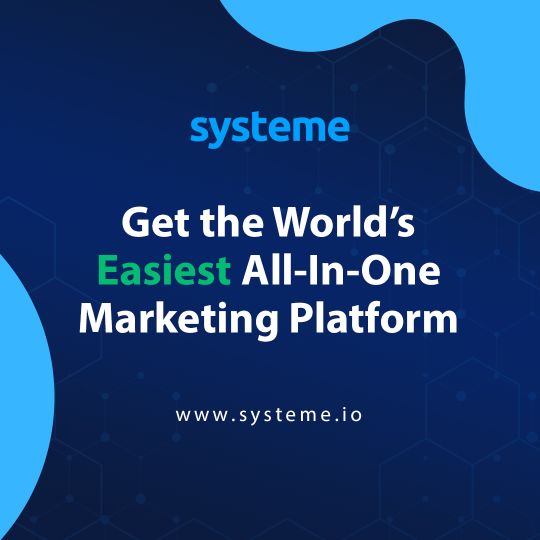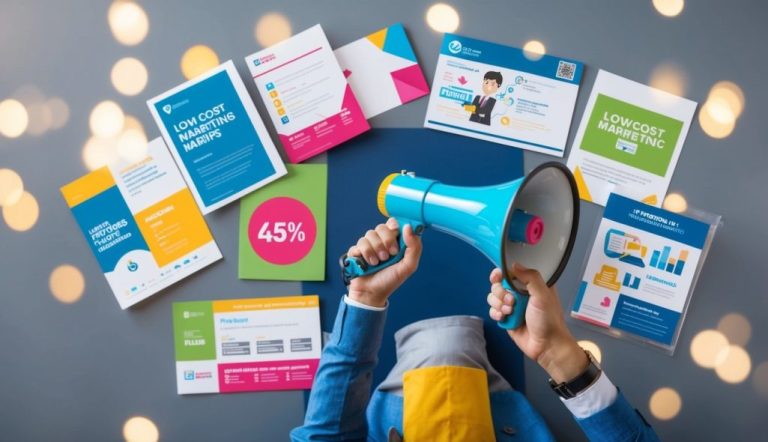Getting started with the Facebook Pixel might seem challenging, but it’s an essential tool for anyone looking to optimize their online marketing. This guide will walk you through each step, making the process as simple as possible. The Facebook Pixel helps you track and understand the actions that people take on your website, enabling you to create more effective ads.
![]()
From installing the pixel code on your website to leveraging the data it collects, you’ll learn how this tool can sharpen your advertising strategy.
Understanding the benefits and capabilities of the Facebook Pixel can significantly enhance your ability to build target audiences and improve ad targeting.
Whether you’re a developer or someone with basic website management skills, integrating the Facebook Pixel can provide valuable insights and opportunities for growth. By the end of this guide, you’ll be equipped to utilize pixel data to its fullest potential.
Key Takeaways
- Facebook Pixel tracks website actions for better ad targeting.
- Setting up the Pixel involves adding code to your website.
- Use pixel data to build audiences and improve ads.
Understanding the Facebook Pixel
The Facebook Pixel, now known as the Meta Pixel, is a tool that helps you track visitor activity on your website. It plays a crucial role in conversion tracking by capturing events like purchases or sign-ups. You will learn about its features, how it operates, and how it can benefit your marketing efforts.
What Is the Facebook Pixel?
The Facebook Pixel is a small piece of code you place on your website. This tool helps you gather data on user actions, known as events, which occur on your site. By tracking these events, you can better understand visitor behavior and improve your ad targeting.
For example, when someone makes a purchase, the pixel logs this action as a conversion event. This valuable information can guide the optimization of your marketing strategies. The Facebook Pixel is essential for businesses wanting to refine their ad performance and drive more successful outcomes.
Key Features of the Facebook Pixel
The Facebook Pixel offers several key features that enhance your marketing efforts. Conversion Tracking is a major capability, allowing you to see when a visitor completes a desired action on your site.
Custom Audiences is another feature, enabling you to target people who have shown interest in your products or services. Additionally, the pixel supports event tracking, letting you define specific actions you want to monitor, such as adding to a cart or viewing a product page.
With these features, you gain insights into consumer behavior, helping you create more personalized and effective ad campaigns. This comprehensive tracking allows for data-driven decisions that boost your advertising success.
How the Facebook Pixel Works
The Facebook Pixel functions by placing a piece of code on your website. When someone visits your site and takes an action, the pixel tracks this activity. It records events such as page views, purchases, and other interactions.
These events are sent to Facebook, where they are matched with a user’s Facebook profile. This process allows you to retarget ads to users who have visited your site or completed specific actions.
Additionally, the pixel can optimize your ads by targeting users who are more likely to convert, based on past behavior. By analyzing data from the pixel, you can refine your ad strategy, ultimately improving your return on investment.
Setting Up the Facebook Pixel
To get started with the Facebook Pixel, you need to create it within the Facebook Events Manager, generate the base code, and locate your Pixel ID. Each step is crucial for properly tracking and analyzing user interactions on your website.
Creating a Facebook Pixel in Events Manager
Begin by navigating to the Facebook Events Manager. This tool is essential for managing data sources like the Facebook Pixel. Once there, look for the option to connect data sources. Click on “Web” and then select “Get Started.”
You will be prompted to name your pixel, which helps in identifying it later. It’s important that the pixel name is clear and relevant to your business needs. Make sure you choose a name that reflects its purpose or the webpage it will track.
After naming, follow the guided steps to finalize the setup. If you’re having trouble, remember that Facebook provides additional help documents.
Generating the Facebook Pixel Base Code
After creating your pixel, the next step is to generate the base code, which you will need to install the pixel. This JavaScript code is necessary for the pixel to function correctly on your website.
Access it within Events Manager by selecting your pixel and looking for the implementation instructions.
With this code, you have two main options for adding it to your site: manually inserting it into your web pages or using a partner integration.
To add it manually, find the header section of your website’s code. This usually involves accessing your site’s HTML or the header template in your CMS. Ensure the code is placed correctly, as this ensures accurate data tracking.
Finding Your Pixel ID
Your Pixel ID is a unique identifier vital for tracking and is embedded in the base code. You can find it by opening the Events Manager and viewing your pixel details. The Pixel ID is located in multiple places within the code, so you can easily verify you have the correct one.
This ID connects your website data to your Events Manager, allowing you to monitor interactions and behaviors. Keeping track of this ID is important for any troubleshooting or further integrations. If you are using multiple pixels, labeling each pixel ID clearly in your documentation can prevent confusion.
Website Integration
Setting up a Facebook Pixel on your website is crucial for tracking user interactions and optimizing your ads. You can integrate it with platforms like WordPress and Squarespace or manually add the code. After installing, verify your setup using tools like the Pixel Helper to ensure everything works correctly.
Integration with Content Management Systems
If you are using content management systems like WordPress or Squarespace, integrating the Facebook Pixel is straightforward. These platforms often provide plugins or built-in options to easily add your Pixel ID.
For WordPress, you might use a dedicated plugin that simplifies the integration process. On Squarespace, you can enter the Pixel code directly into the site’s header or through the settings menu.
Advantages include simplified installation and automatic updates, which reduce manual errors. Using these built-in features or plugins is convenient as they require minimal technical expertise. You can quickly start tracking your website’s events and conversions without needing to handle complex code structures.
Manual Integration Using JavaScript Code
If you prefer a hands-on approach or use a custom-built site, adding the Facebook Pixel manually via JavaScript is an option. This method involves inserting the provided Pixel base code between the <head> tags on all relevant pages.
Follow the provided instructions carefully to avoid errors.
Manual integration gives you full control over how and where the Pixel is implemented. It’s crucial to double-check the copied code to ensure accuracy. This method may suit you if your website’s platform doesn’t support direct integrations, enabling a customized experience tailored to unique site needs.
Verifying Installation with Pixel Helper
Once your integration is complete, it’s essential to verify that the Pixel works using the Facebook Pixel Helper, a browser extension available for Chrome. This tool helps you identify any issues with your Pixel setup by displaying real-time data as you navigate your site.
Using this tool, look for detected events or errors that might indicate installation problems.
A successful installation will show active events, confirming that your Pixel is capturing user data correctly. If issues arise, the Pixel Helper provides troubleshooting tips to resolve common challenges. Ensuring everything is set up correctly guarantees that you can make informed decisions based on accurate tracking data.
Advanced Pixel Features
Using advanced features of the Facebook Pixel can greatly enhance your ability to track user actions and optimize your advertising strategy. These capabilities provide insights into user behavior and help in measuring campaign success precisely.
Automatic Advanced Matching
Automatic Advanced Matching allows you to gather more data by matching website visitor information, such as email addresses or phone numbers, with Facebook profiles. The process involves collecting user data during conversions, making your audience targeting more precise.
Enabling this feature is simple and involves toggling on the setting within your Pixel configuration.
Doing this can lead to improved audience insights. It helps optimize ad delivery by ensuring your ads reach the right users. This feature combines with Facebook’s existing data to give a clearer picture of customer activities, enhancing both tracking accuracy and marketing effectiveness.
Setting Up Conversion Tracking
Conversion tracking helps you measure specific actions users take on your website following ad interactions. By using the Event Setup Tool, you can define and track various events like purchases or sign-ups without needing to code manually.
This tool allows you to map actions directly from your ads to meaningful conversions on your site.
Setup involves selecting the conversion events relevant to your business goals, which then provides detailed reports on these actions. Understanding the conversion value of these events helps in analyzing return on investment for your campaigns and in adjusting strategies accordingly.
Custom Conversions and Events
Custom conversions allow you to track unique actions specific to your business, beyond standard Facebook events. By defining a custom conversion, you can set unique rules for tracking web interactions such as visits to a confirmation page or downloads.
To create a custom conversion, head to the Events Manager, choose the events that are critical to your strategy, and apply relevant rules.
Tracking these custom actions lets you build detailed insights specific to your marketing goals and allows more flexibility in campaign analysis.
By utilizing advanced features, you gain a comprehensive view of your campaign’s performance and can leverage valuable insights to refine your advertising efforts.
Audience Building and Targeting
Mastering audience building and targeting is crucial for effective advertising using the Facebook Pixel. You can create specific groups of people based on their behavior and interests. This allows you to show your ads to the right people and get better results from your campaigns.
Creating Custom Audiences
Creating custom audiences lets you pinpoint groups who have already interacted with your business. This can include website visitors, app users, or even people from your mailing list. You can define custom audiences by setting specific criteria, like pages visited or actions taken.
Using these insights, you can tailor ads to match their interests.
Tailoring ads to a custom audience ensures you’re reaching people most likely to respond. By analyzing interaction data, you can craft messages that speak directly to their needs and preferences. This can lead to higher engagement and more conversions.
Generating Lookalike Audiences
Lookalike audiences help you find new potential customers by targeting people similar to your existing customers. Using data from your best-performing custom audiences, the Facebook Pixel identifies similar traits in other users.
When you generate lookalike audiences, you widen your reach and cater to those likely to have an interest in your products. This is an effective way to expand your customer base without guessing who might be interested. To do this well, always base lookalikes on your highest-converting audiences.
Retargeting and Remarketing Strategies
Retargeting and remarketing with the Facebook Pixel can bring back potential customers who showed interest but didn’t complete a purchase. By tracking user actions, you can show ads to remind them of items they viewed or left in their cart.
Effective strategies encourage these users to return and complete their transactions.
You can also use dynamic ads to personalize retargeting efforts. These ads automatically show products that users have interacted with, prompting them to revisit your site.
This makes your marketing efforts more compelling, as customers see ads relevant to their latest interests, which could lead to improved conversion rates.
Leveraging Pixel Data for Facebook Ads
Using the Meta Pixel can significantly enhance your Facebook ad campaigns. By understanding how to apply pixel data, you can improve targeting, optimize ads, and even leverage tools like Advantage+ Catalog Ads. Each method gives you unique ways to enhance your advertising efforts.
Using Data for Targeted Ad Campaigns
Pixel data helps you create more focused ad campaigns. This data collects user interactions on your website, such as page views and purchases.
With this information, you can build custom audiences in Facebook Ads Manager, allowing you to target those who show interest in your products or services.
Furthermore, you can create lookalike audiences based on existing customers. These audiences help you find new people who are similar to your current ones, increasing the chance of successful conversions. By narrowing down targeting, you optimize ad spend and reach the right audience more effectively.
Improving Campaigns with Insights
Insights from pixel data can help refine and improve your ad campaigns. Using Facebook Ads Manager, you can access valuable metrics like conversion rates and user behavior.
These insights show how users interact with your ads, helping you make data-driven decisions.
You can test different ad creatives and placements by analyzing this data. Adjust your strategies based on what performs best to enhance engagement and conversion rates. Regularly reviewing these insights ensures that your campaigns remain effective and aligned with your goals.
Advantage+ Catalog Ads
Advantage+ Catalog Ads use pixel data to automate ad delivery for product catalogs. This tool in Facebook Ads Manager streamlines the process by creating dynamic ads that showcase products relevant to individual users. It uses datasets to recommend products people have shown interest in.
With Advantage+ Catalog Ads, you save time and effort in managing ad placement. The automation adjusts ad delivery to ensure the most relevant products are shown to potential buyers. This enhances user experience and improves conversion rates. This advanced approach transforms how you connect products with interested audiences.
Management and Compliance
To effectively manage Facebook Pixel and ensure compliance, you’ll need to integrate essential tools and adhere to data privacy protocols.
This involves setting up a Facebook Business Manager account, utilizing the Meta Business Suite, and understanding the role of Facebook cookies.
Facebook Business Manager Setup
Creating a Facebook Business Manager account is your first step in managing Facebook Pixel and ad accounts. This tool lets you manage multiple assets like ads, pages, and data sources without sharing login details. It streamlines processes and offers centralized control.
You can assign roles and permissions, ensuring that your team has the right level of access. This setup helps in organizing your marketing efforts and tracking the performance of your ad campaigns.
Meta Business Suite and Tools
The Meta Business Suite is essential for managing your Facebook and Instagram content effectively. It offers a unified platform to create, schedule, and analyze posts and ads. You can connect data sources to track interactions and conversions.
Tools like Ads Manager within this suite allow you to monitor campaigns and optimize them for better performance. Using these tools ensures your strategies are cohesive and data-driven, providing insights that can enhance your marketing efforts.
Data Privacy and the Facebook Cookie
Understanding data privacy is crucial when using the Facebook cookie, which tracks user interactions. Compliance with privacy laws like GDPR is essential.
This involves being transparent with users about how their data is used and obtaining consent. You can adjust cookie settings in Meta Business Suite to balance tracking and user privacy.
Being responsible with data handling not only builds trust but also protects your business from legal issues.
Frequently Asked Questions
Get insights into setting up and using Facebook Pixel for your ad campaigns. Learn how to locate your existing code, the importance of placing the pixel on every webpage, and how to implement a new pixel in 2024.
How do I set up my Facebook Pixel?
To set up your Facebook Pixel, visit the Facebook Business Help Center. Here, you can connect data sources and create a new pixel ID. This process includes naming your pixel and linking it to your website.
How can you use Facebook Pixels effectively for ad targeting?
Using Facebook Pixels can enhance your ad targeting by tracking user interactions and customizing audience segments. This data helps optimize ads based on user behavior, increasing engagement and conversions.
What are the steps to find my existing Facebook Pixel code?
Find your existing Facebook Pixel code by logging into your Facebook Events Manager and navigating to your pixel overview. Here, you can view and troubleshoot your pixel code.
Does the Facebook Pixel need to be installed on all pages of my website?
Yes, it’s crucial to install the Facebook Pixel on all your website pages. This ensures that you collect comprehensive data on user interactions. Adding the pixel code to each page helps track activities accurately for better ad targeting.
What is the correct Pixel ratio recommended for Facebook ads?
For Facebook ads, maintaining a pixel aspect ratio of 1.91:1 is recommended. This ratio ensures that your ads are displayed properly across various devices, enhancing visual appeal and reach.
How to create and implement a new Facebook Pixel in 2024?
In 2024, you can create and implement a Facebook Pixel by accessing your Facebook Business Manager and selecting the “Create pixel” option. After creating the pixel, you need to insert the base code on each webpage to start tracking events efficiently.